 |
|
|
Small, Sleek, and WiFi Enabled: The iMate SP5m Smartphone Reviewed

Product Category: Hardware
Manufacturer: i-mate
Where to Buy: Expansys
Price: $494.95 USD
Specifications: Windows Mobile 5.0, Quad-Band Smartphone Featuring QVGA, Bluetooth, and WiFi.
Pros:
- Beautiful QVGA Screen;
- Fast Data Access Over GPRS & WiFi;
- Dedicated music buttons.
Cons:
- EU power cable requires North American adapter;
- Poorly designed belt case.
Summary: The i-mate SP5m is the first of its kind to hit the street; a Windows Mobile Smartphone with WiFi built-in! Don't be fooled by its innocent looks, the SP5m is more than just a Typhoon with a new shell and WiFi slapped on it. It also sports a beautiful QVGA screen and runs the latest version of Microsoft's Windows Mobile for Smartphone devices, 5.0. The wildly successful Typhoon set the record as the smallest Smartphone on the market. It was a breakthrough device, providing users with the power of Windows Mobile, and a battery that wouldn't quit after a couple hours of use, all in an ultra slim package. Can the SP5m successfully build on the Typhoon foundation? You will have to read on for the full review and find out!
What Comes In The Box?
It's no surprise that you'll find a shinny new Windows Mobile Smartphone in every i-mate SP5m box, but what else will you find? Here's the full list:
- i-mate SP5m Windows Mobile 5.0 Smartphone;
- 1150 mAh Li-ion Battery;
- USB Sync and Charge cable;
- European power cable;
- North American outlet adapter (courtesy of Expansys);
- Stereo headset / hands free adapter;
- ActiveSync 4.0 CD;
- Quick Start Manual;
- User Manual.

Figure 1: Besides the ActiveSync CD, Quick Start Guide and the Manual (Who uses these anyway?), this is everything you'll find inside the box. The outlet adapter was not in the i-mate box, but it was inside the Expansys box.
Getting Up Close And Personal
The i-mate SP5m is just a hair longer but significantly taller than the Typhoon. It has a nice silver finish and a sturdy feel to it. I've noticed that the sound quality and volume is better than the Typhoon was. Overall cell signal seems to be a little stronger, however, this is hard to judge. I don't have any fancy equipment to measure this with. It's just me looking at the phone and thinking that I don't usually get four bars in this part of the building. 

Figure 2: The keypad isn't as cramped as I expected. Locating and pushing the correct key is easy. The amount of wrong key presses hasn't increased, or decreased, while using this phone. Click on the image for the full size image. (968KB)
Small keys and big fingers? It hasn't been a problem for me. My fingers aren't too big, but I haven't had any issues finding and pressing the correct key. It appears that the rocker switch from the Typhoon is a thing of the past. The SP5m has a little joystick that allows you to navigate around the phone without any problems. There was no period of time spent getting used to it like the rocker switch required.
One of the things I really like about the SP5m is the space between the top row of buttons. The top row holds your left and right softkeys along with your home and back buttons. I use my phone in all sorts of conditions and at times it's hard to look at the keypad. I can easily feel my way to the right button without having to look at the phone. On the SP5 there is very little space between the keys in this location.

Figure 3: The SP5m has a 1.3 Mega-pixel camera with a little mirror for self portraits. The little grey circle to the right is the external antenna jack.
What sets this device apart from other Windows Mobile 5 Smartphones that are expected to hit the streets soon, is the dedicated music and Internet buttons. Just above the keypad and below the softkeys, you'll find four new buttons: three for music (Forward, Back, and Pause/Play) and one for launching Internet Explorer. Pressing any of these buttons will automatically launch the corresponding application. In the case of Media Player, you can control the music regardless of which application you are currently in. For example, if you're looking at the Home Screen and listening to your favourite song blast out of the speakers, if you press the forward button, it will bring Media Player to the front and then advance to the next song. 

Figure 4: So much power in such a small package. Click on the image for the full size image. (694KB)
The left side of the SP5m has the typical volume button allowing you to control the speaker and in-call volume with a simple press of your thumb. If you press and hold the volume button it will launch the Voice Tags application, allowing you to quickly call anyone that you have already set up a voice tag for.
There is also a new button on this side of the phone. Located right above the volume button is the launch button for the Comm Manager. One touch takes you to a simple screen allowing you to manage your Bluetooth, WiFi, Silent mode, and ActiveSync states. I had actually mapped the Comm Manager to a speed dial location before I found this handy little button. 

Figure 5: And on the left-hand side you'll see the standard volume controls and the new Comm. Manager buttons.
Not shown in this picture of the left side, is the wrist (or neck) strap mount. It's right down at the bottom of the left side, in line with the number four key. If you've been looking for a way to keep your phone close at every moment, then this is your solution! 

Figure 6: And on the right-hand side you'll see the same old boring camera button.
My biggest complaint with the SP5m has nothing to do with the phone. It's all about the lousy belt case that they chose to include. I'm sure this doesn't seem like a big deal, but I really liked the belt case included with the Typhoon. It held the phone tight, and snapped shut easily. This case is very flimsy and makes me feel like I've wrapped my phone in construction paper and glued it to my belt. 

Figure 7: The case on the right is from my Audiovox SMT5600, and the case on the left is from the SP5m. Which case do you think holds the phone better? 

Figure 8: Again, the case of the right is from the 5600 and the left is from the SP5m. Notice anything different between them?

Figure 9: Ok, this is my final comment on the case issue. I just don't understand how the SP5m case is so wrong in its size. 

Figure 10: This picture hasn't been modified in any way - other than cropped and resized. The phone on the left is the SP5m and the right is the Audiovox SMT5600. Everything looks pretty good at this resolution, but click on the image to view the picture in its original size (300KB) and then you'll see the true difference that QVGA will bring to your life. 

Figure 11: A little hardware comparison for you. In case you're not familiar, that's the JasJar in the back, followed by the SP5m and the Audiovox SMT5600. Click on the image for the full size image. (383KB)
It's What's Inside That Counts
Inside the SP5m you'll find Microsoft's latest version of Windows Mobile 5.0. At the time of this writing, there is no Messaging and Security Feature Pack, and we don't know what i-mate's plans are with regards to this. It is in i-mate's best interest to release this update, and hopefully they will. Only time will tell for sure.

Figure 12: By now, we've all seen pictures of the new Start Menu layout. I have found it to be faster and easier to navigate and launch any given application.
In Windows Mobile 5, the start menu looks a little different. I'm sure that most of you have already seen a screen shot showing this feature and a lot of people have wondered about putting things back the way they used to be. i-mate has bundled a little application in the accessories folder that will toggle the start menu layout so you don't have to edit the registry. Personally, I like the new layout. The larger icons make it easy to quickly locate your program. Plus, the More button is located on the left where the start menu was. So without even taking your finger off the button you can quickly navigate to the correct menu page. 

Figure 13: The Comm Manager makes it a breeze to setup and use the different wireless functions. In case you're not sure, #1 is WiFi, #2 is Bluetooth, #3 will toggle your phone between its current profile and silent (Note: Silent is different than Flight mode  ), and #0 will launch ActiveSync. The Comm Manager can be quickly launched from the hardware button located on the top left of the phone. ), and #0 will launch ActiveSync. The Comm Manager can be quickly launched from the hardware button located on the top left of the phone.
The new Comm Manager makes managing your phone very easy. You can turn WiFi and Bluetooth on and off. As well, you can toggle in and out of Silent mode, and even launch ActiveSync. The Settings button takes you into the Bluetooth and WiFi settings so you can add or remove devices and networks without having to go back to the start menu and then into Settings/Connections.
Overall, I give the Comm Manager a 9 out of 10. This is something they have needed in the OS for a while. I dislike how awkward it is to manage Bluetooth under Windows Mobile 2003 on the Smartphone, but on the iPAQ Pocket PC, it was a breeze. For that progress alone, this feature gets an outstanding grade. It looses a mark because of one simple little bug. In your WiFi settings you can tell it to disconnect after so many minutes of inactivity - to help save your battery. This is a good thing. The problem is, if you go into the Comm Manager after it has disconnected, it shows WiFi as being off and technically, yes, it is off. However, it will automatically come back on when the phone attempts to make an Internet connection. If a valid WiFi network is found, it will connect and do its business. If not, it will use GPRS. So, in order to physically turn off WiFi so that it doesn't actually turn itself back on, you have to catch it while it's one and then turn it off. Is everyone confused yet?  Comm Manager is a great tool, and with a little polish, it will be truly amazing. Comm Manager is a great tool, and with a little polish, it will be truly amazing.

Figure 14: Check out that shiny new progress bar! It's a very nice addition to IE Mobile.

Figure 15: Just so you are not left wondering, the progress bar will automatically hide once your page is loaded. 
Is The Camera Any Better?
I'll let you be the judge on this one. For all of these pictures I manually adjusted the Ambiance settings to reflect the location and lighting that was present. I also made sure to brace the phone really well while it snapped the picture.

Figure 16: An outdoor picture, taken on a slightly overcast day. Click on the image for the full size image. (251KB)

Figure 17: Another outdoor picture. This time a close-up to show off the detail.  Click on the image for the full size image. (187KB) Click on the image for the full size image. (187KB)

Figure 18: Finally, an indoor picture of some old gadgets I found laying around. This was taken close to a window with the lights on in the room. Click on the image for the full size image. (166KB)
Conclusions
As one of the first Windows Mobile 5.0 Smartphones to hit the streets, the i-mate SP5m doesn't disappoint. While it might not be as small as the Typhoon, it still offers a wealth of power and beauty. The QVGA is a huge improvement that can be felt within every aspect of the phone, except the battery.  WiFi isn't something that everyone is going to want or use. However, the impact it has on the speed of your data connections is undeniable. WiFi isn't something that everyone is going to want or use. However, the impact it has on the speed of your data connections is undeniable.
There are a couple of minor annoyances, but nothing that would make me want to send the phone back. Besides, I'm having far too much fun showing off this phone to anyone who gives me a minute of their time. If you're planning on getting a Windows Mobile 5.0 Smartphone, you can't go wrong with the i-mate SP5m. 
|
|

|
| Last 3 articles by the same author |
|
Thursday, May 17, 2007
|
Wednesday, February 21, 2007
|
Friday, February 16, 2007
|
|
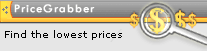

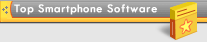


|




