Wednesday, June 21, 2006
Goodbye ActiveSync, Hello Windows Mobile Device Center
Posted by Kris Kumar in "SOFTWARE" @ 07:00 AM
It's Time to Connect the Device
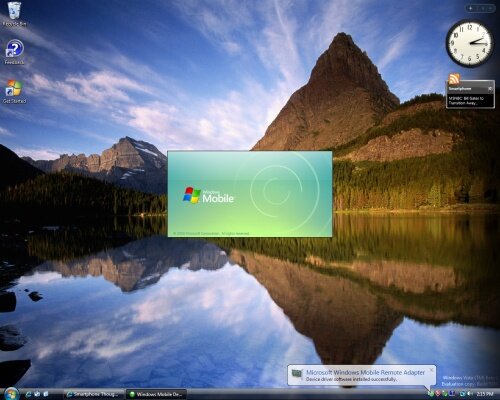
Figure 4: After you connect your mobile device, Windows detects and installs drivers for the device. Click on the image for the full size image. (462KB)
You are greeted with the Windows Mobile splash screen every time the device is connected. And did you notice the popup indicating that the mobile device has been installed? This functionality was present even in the previous builds of Windows Vista.
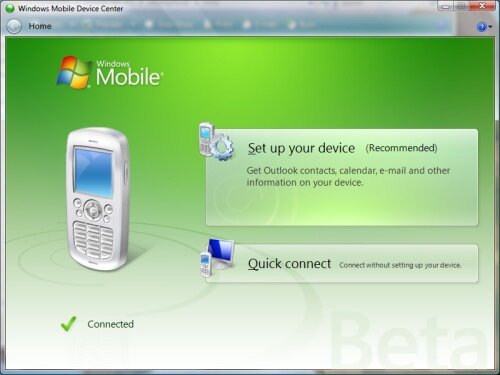
Figure 5: So this is the new Windows Mobile Device Center, the ActiveSync replacement? Click on the image for the full size image. (101KB)
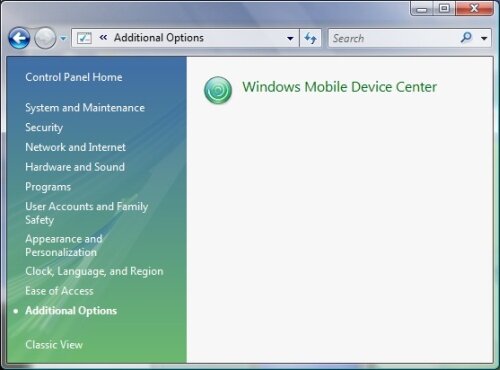
Figure 6: Also the Windows Mobile Device Center icon gets added to the Control Panel -> Additional Options. If you have not connected a mobile device to your system, then you will not see this icon. Click on the image for the full size image. (47KB)
Windows Mobile Device Center
Let's check out the ActiveSync replacement or shall we call it the ActiveSync killer? Let me first click on the Quick Connect icon.
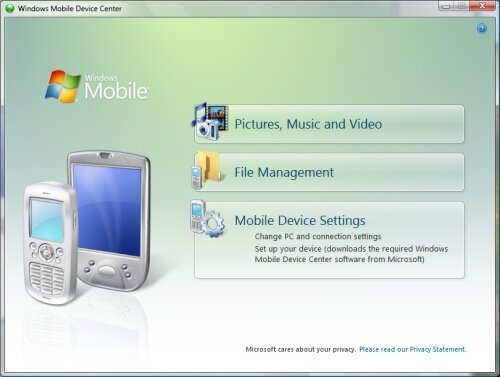
Figure 7: Quick Connect is the new name for the ActiveSync Guest connection. Click on the image for the full size image. (101KB)
Quick Connect was available in the previous builds of Windows Vista and I have talked about it in my previous article. The functionality remains the same. Did you notice that the Quick Connect screen has both the Pocket PC and Smartphone images; whereas the main screen has only the Smartphone? I realized later that depending on what type of device is connected, the graphic changes.
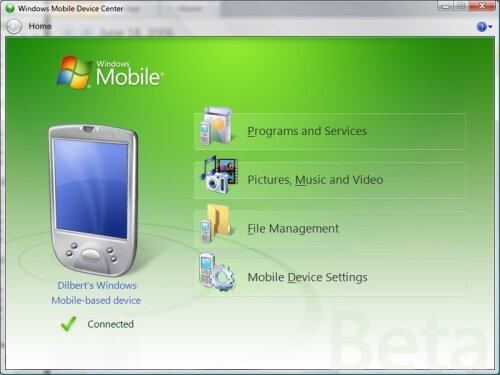
Figure 8: Here is the one with the Pocket PC. I had connected my good old HP iPAQ 2210. Click on the image for the full size image. (102KB)
Let me go back to the main screen and click on "Setup your device." This is a new feature thanks to the Windows Update.
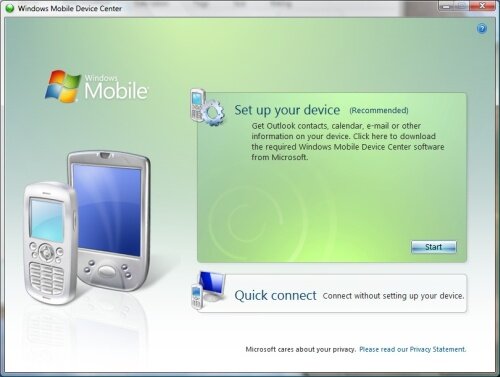
Figure 9: Time to click the Start button. Click on the image for the full size image. (105KB)
Why does it say "Click here to download the required Windows Mobile Device Center software from Microsoft?" Didn't I already download the update? ?:
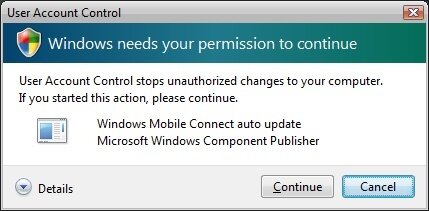
Figure 10: The "Windows needs your permission to continue" box. I am still not sure if this makes my Windows box more secure or more annoying? Click on the image for the full size image. (34KB)
In case you are not aware of Windows Vista implements a feature called User Account Control which warns the logged in user and seeks their approval before carrying out changes to the system. It does that even if the user has administrator privileges. This is to prevent Trojans and malware software from hi-jacking or messing up the computer.
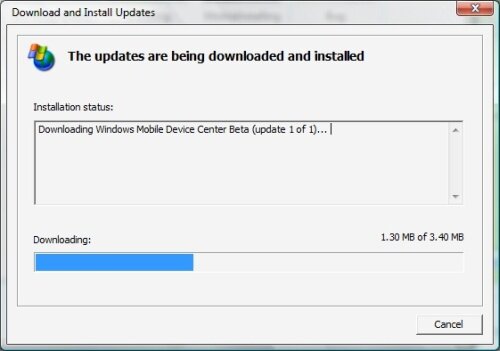
Figure 11: Here we go; downloading another update. Click on the image for the full size image. (38KB)
- Discuss this story [39 replies]
- Permalink
 This work is licenced under a Creative Commons Licence
This work is licenced under a Creative Commons Licence